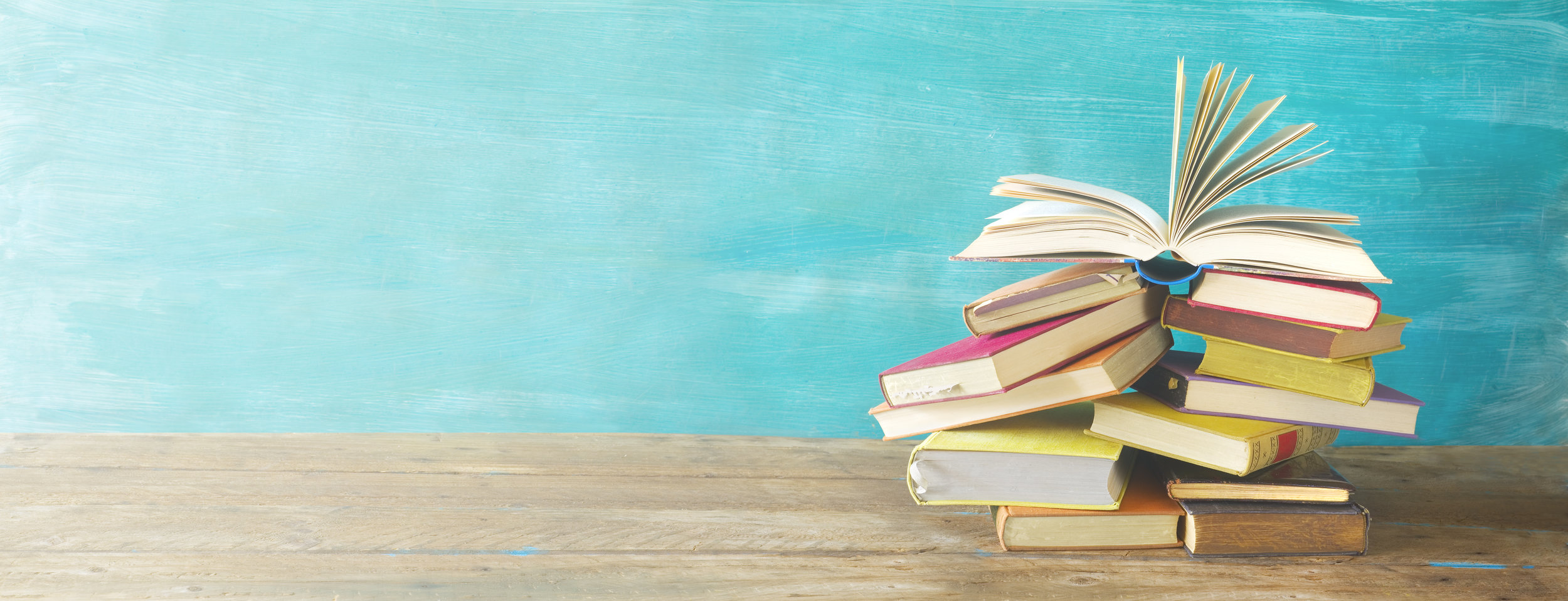Updated Adobe eLearning Community,
Adobe recently gave the community a facelift. As a frequent contributor, I found this a little jarring. The items I was used to using were no longer in the usual location. I've forced myself to learn the new site, and I thought I would share my thoughts.
Photoshop Patch Tool (From My Latest Livestream)
In this tutorial, I show you how you can remove objects from an image using the Photoshop Patch Tool.
Adobe Captivate Fluid Box Secrets | July 22th 12:00 PM EDT | 16:00 UTC
Experienced eLearning designers will tell you that responsive design only represents 5% or less of the eLearning designed today, and because of that, you shouldn’t necessarily embrace it. I predict that this is going to shift the other way within the next five years. If you don’t have this skill, you may no longer be competitive within this industry. You need to master these skills I will be sharing with you in this livestream.
Drag and Drop in Your Adobe Captivate Software Simulations
Here is my solution when you wish to have your learners perform the full motion drag and drop themselves.
eLearning Livestream - L&D Lessons Learned | July 1st, 2019
Tune in Monday, July 1st at 12:00 EDT | 16:00 UTC for another eLearning livestream. This time we will be discussing L&D lessons that you have learned.
Multiple Interactive Video Overlay Slides in Captivate 2019 Update 2
In this video tutorial, I show you how you can now add multiple overlay slides such as knowledge checks to a single point on your Interactive video's timeline.
Easy Custom Table of Contents (Branching) in Captivate 2019 Update 2
In this video tutorial, I show you how you can create a branching menu slide that automatically allows your learners to navigate to different sections that have been grouped by you in Adobe Captivate.
Easy Forced Navigation in Captivate 2019 Update 2
Have you ever had to create a click to reveal interaction where the continue or next button remains hidden until the learner clicks all the items? Traditionally this would require multiple user variables to track what has been clicked and multiple conditional advanced actions to do all the programmatic stuff behind the scenes. This was time-consuming and not something new Captivate users found easy to do. This just got super easy with Adobe Captivate 2019 Update 2 (version 11.5).
eLearning Livestream - Exciting News Coming to a Computer Near You | June 12th, 2019
Tune in on Wednesday, June 12th at 10 AM EDT for some pretty exciting news.
Understanding the Position Panel in Adobe Captivate
This video will cover the use of the position panel when your slide objects are either unlocked from fluid boxes, or if you are using Breakpoint responsive design mode.
You can still design responsive design using Breakpoints in Adobe Captivate 2017 and newer by switching from the default of Fluid Boxes to Breakpoints. You can do this from the Project drop down menu and selecting Switch to Breakpoint Mode. In Fluid Box Mode you can continue to use unlocked objects on your slide in much the same way as in Breakpoint Mode. Personally, I refer to this mode as Single Point Mode and it offers some nice advantages over the other two responsive design methods. Mostly it centers around the ability to still have objects over top of one another, but also offers the advantage of designing with a single view as in non-responsive projects (Blank Projects).