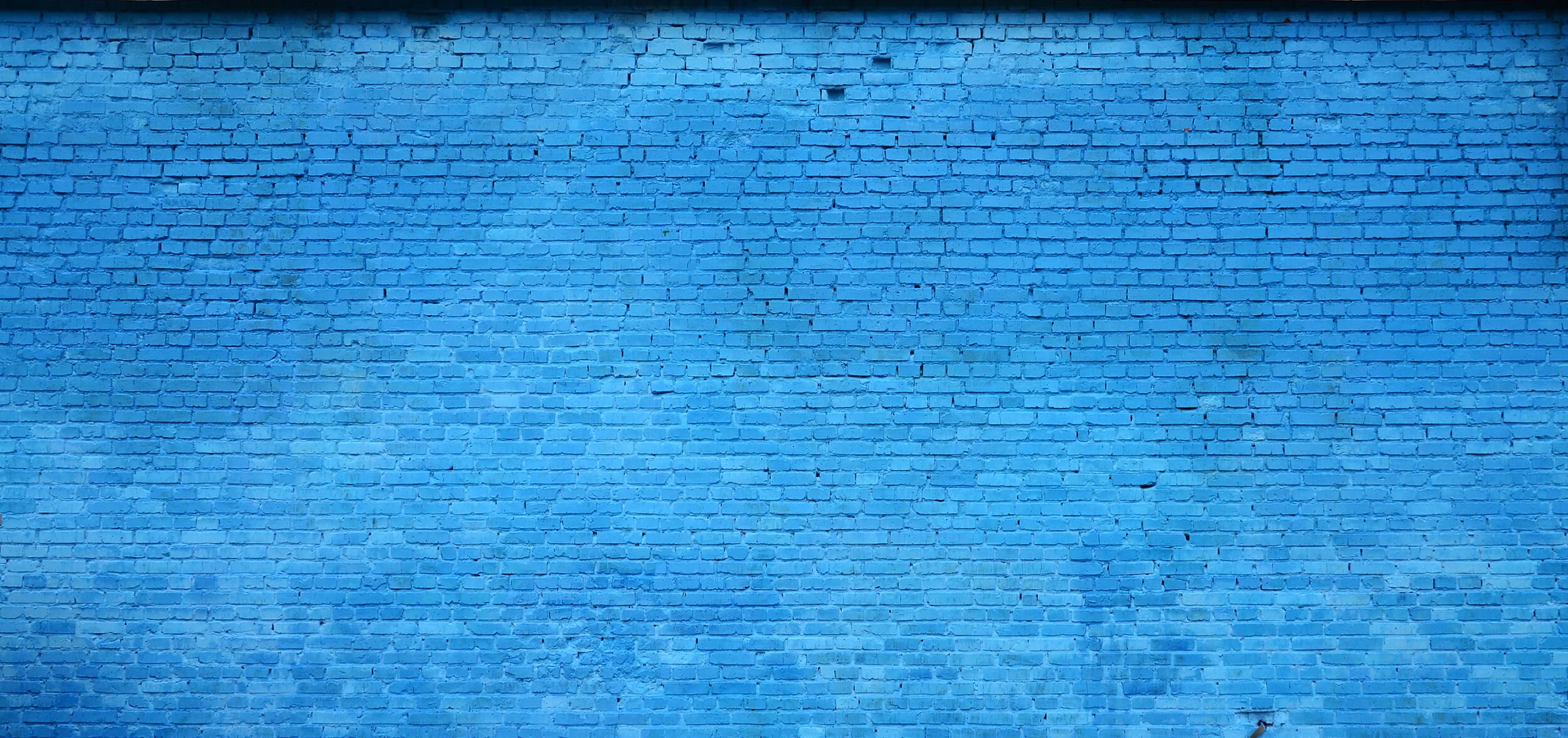Adobe Captivate Responsive Click to Reveal Interaction with Advanced Actions
In this video tutorial, I show you how I would create a click to reveal interaction that forces learners to click on all the options before moving forward. In this interaction, I use variables and advanced actions to create all the elements you see in the final version.
Advanced Actions that Use Frames in Adobe Captivate
In this video tutorial, I will show you a few ways you can take advantage of frames in Adobe Captivate within a few simple advanced actions you can write.
Export Captivate Learner Notes with JavaScript
In this video tutorial, I show you how you can make a Learner Notes slide that can be accessed from any other slide in your eLearning course.
One Button Click to Reveal in Adobe Captivate
How to use the same button to reveal the next state of a multi-state object. Once all the states in the multi-state object have been visited, the very same button will act as a Go To Next Slide button.
Adobe Captivate Custom Quiz Questions Made with Shared Actions
In this video tutorial, I will show you how to build custom quiz questions made with shared actions so you can easily replicate these multiple-choice questions and revise them with little time and effort.
Only Let Learners Select a Set Number of Buttons in Your Captivate Project
In this Adobe Captivate tutorial, I show you how you can let learners only select a set number of buttons for a learning interaction by having the remaining buttons disappear when that threshold is met.
Make Your Hidden or Disabled Next Button Available Right Away on Slide Revisits
In this video tutorial, I will show you how you can use advanced actions to program a click-to-reveal interaction. Also, this tutorial will show you how you can disable the next button until the learner completes the click-to-reveal. Still, the real kicker is that Captivate will remember that the learner has completed the interaction on subsequent slide revisits and make the Next button available right away.
New Premium Course - Build Your Own Memory Game with Adobe Captivate 2019
In this course, you will learn how to use Adobe Captivate 2019 or newer and develop a learning interaction that can either stand-alone or be part of a larger eLearning course. This learning interaction will allow your learners to play the classic memory game to reveal information that they need to learn as part of a more extensive course. This course will teach you how to layout your slide for multiple fluid boxes for responsive design, create the necessary variables, and write the advanced actions to make it all work.
Create One Set of Custom Buttons That Display for Your Entire Captivate Project
In this video tutorial, I will show you how you can create a single set of navigation buttons that, when set up correctly, will display across your entire course. Also, you will learn how to write an advanced action that toggles the audio in your project and toggle the button itself through the use of adding multi-states.
Complex Calculations in Adobe Captivate
In this Adobe Captivate eLearning tutorial, I show you how you can use multiple expression commands to form more complex calculations.