
Convert Your PNG to SVG Images Using Adobe Illustrator 2023
Here's a procedure for converting your high-quality PNG or JPG files to SVG images using Adobe Illustrator 2023. The advantage of SVGs is that they are relatively small in file size and are also vector graphics. That means SVGs look great at any size and are completely compatible with Adobe Captivate or other eLearning software.

Combine Adobe Captivate Effects and Motion Paths
In this video, I show you how you can combine Adobe Captivate effects and motion paths for your online learning projects.

Hack Captivate Event Video Using Camtasia to Add Closed Captions
How to edit your videos to include closed captions hard encoded into the video. This is a perfect solution if you need closed captions for Event Video within Adobe Captivate.

Fix Width of Fill-in-the-Blank Drop-Down List Answers in Captivate
In this video tutorial, I show you how you can fix the width of the drop-down list answers in a fill-in-the-blank question in your Adobe Captivate eLearning project.
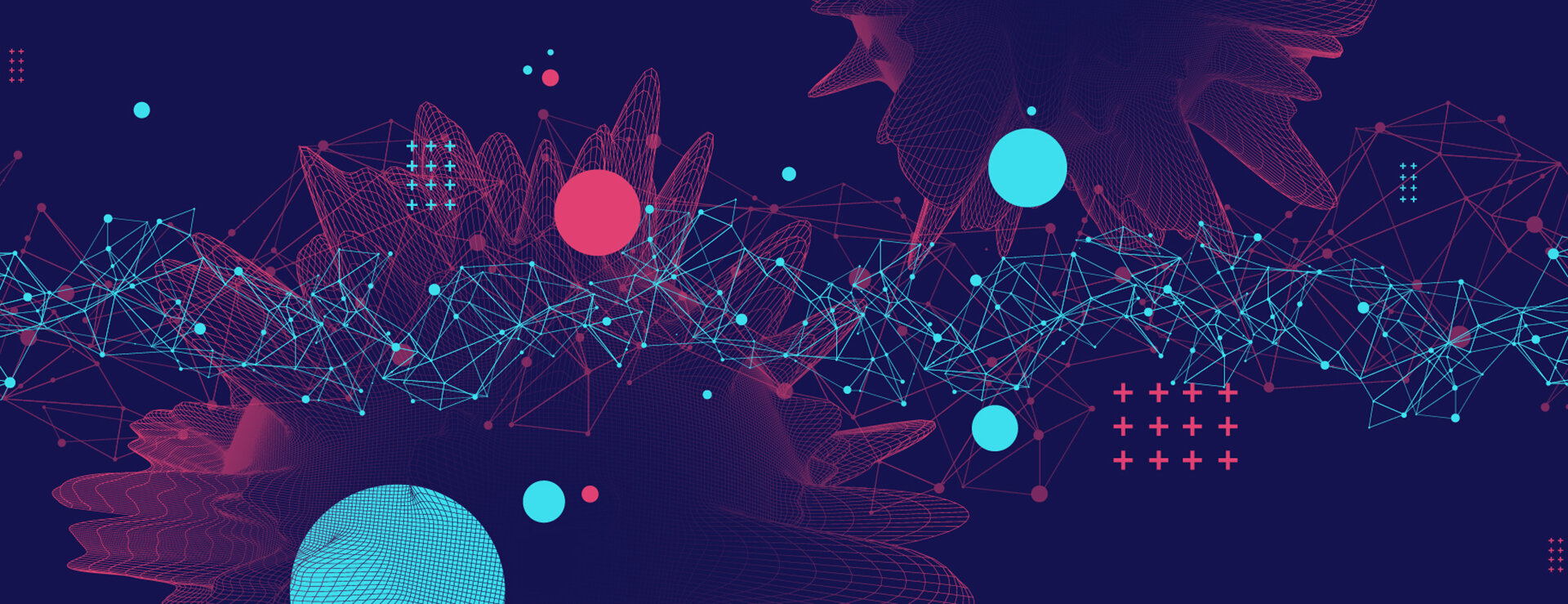
Convert Your PNG to SVG Images
Sometimes even the best PNG images don't look so great in your Adobe Captivate eLearning projects. Here's a procedure for converting your high-quality PNG files to SVG images.

New Assets Window and Quick Start Projects in Captivate 2019 Update 2 (ver 11.5)
In this video tutorial, I take you on a tour of the new Assets Windows in Adobe Captivate 2019 version 11.5. Also, I show you how you can insert slides from different Quick Start Projects and how you can customize the Quick Start Projects to suit your needs.

Free Update to Adobe Captivate 2019
In this video tutorial, I show you the exact steps to update your copy of Adobe Captivate 2019 to version 11.5..0.476 (Update 2).

Virtual Reality Improvements in Adobe Captivate 2019 Update 2
In this video tutorial, I show you some of the improvements to virtual reality in Adobe Captivate 2019 when you install Update 2.

Submit All with Only One Submit Button in Your Captivate Quiz
In this video tutorial, I got a message from Anjalli Pawar about disabling the Submit All on the majority of slides. Not a complicated solution but I think this accomplishes what Anjalli was looking. At least I hope so. In either case, feel free to use this approach to have only one final submit button at the end of your quiz but still can move about the exam freely.

Do This to Your Images Before Adding to Your Captivate eLearning
I saw a post on the forums recently where a person didn't understand why the images they imported into their eLearning project were not showing up, were slow to load, or were showing up as red boxes. My experience is that the images being selected were too large for the elearning course.
