
Getting Responsive Captivate to Actually Go Full Screen on Desktop
In this video tutorial, I review a similar question I saw twice on the same day and that was how to get my responsive design to fill the screen on my desktop computer as well as on my tablets and mobile devices.
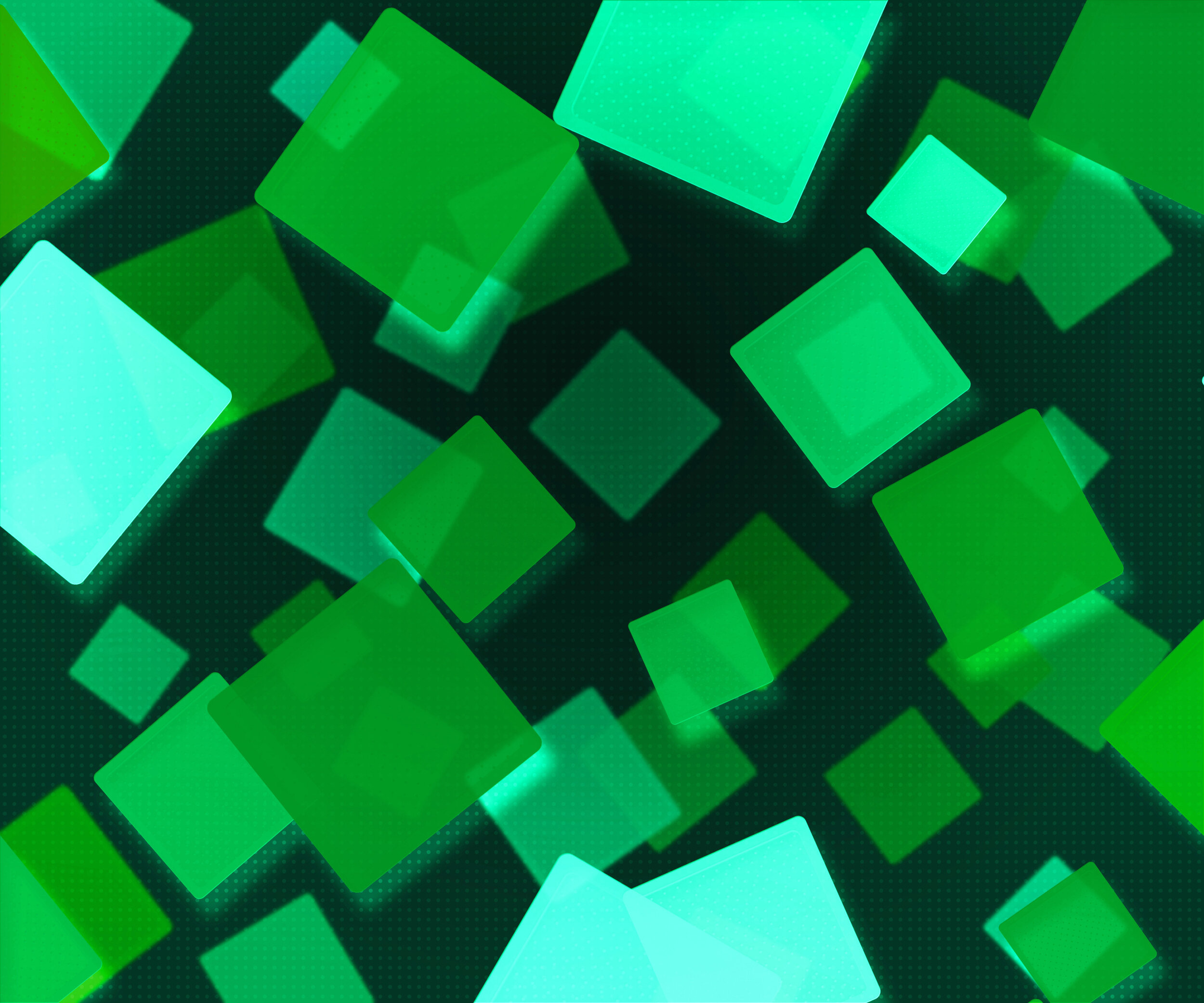
Fake Text Popups in Adobe Captivate Fluid Box Design
In this video tutorial, I show you how I would manage a simulated text popup in my fluid box responsive design eLearning project in Adobe Captivate.

Understanding the Position Panel in Adobe Captivate
This video will cover the use of the position panel when your slide objects are either unlocked from fluid boxes, or if you are using Breakpoint responsive design mode.
You can still design responsive design using Breakpoints in Adobe Captivate 2017 and newer by switching from the default of Fluid Boxes to Breakpoints. You can do this from the Project drop down menu and selecting Switch to Breakpoint Mode. In Fluid Box Mode you can continue to use unlocked objects on your slide in much the same way as in Breakpoint Mode. Personally, I refer to this mode as Single Point Mode and it offers some nice advantages over the other two responsive design methods. Mostly it centers around the ability to still have objects over top of one another, but also offers the advantage of designing with a single view as in non-responsive projects (Blank Projects).

Setting your Adobe Captivate Dimensions
In this video tutorial, I show you how to set and resize the dimensions of various types of eLearning projects including responsive and non-responsive projects.

Responsive Software Simulation
In this Adobe Captivate Video Tutorial, I'll show you how you can convert a non-responsive software simulation into a responsive software simulation that is suitable for mobile devices such as tablets and smartphones…
Responsive Learning
When designing for mobile I find you need to rethink learning. I always try to imagine what my learner needs from each project. For example, if an employee wanted to access my lesson while commuting on the train, what needs to be on their screen? Do I need just the basics or should I try to cram my desktop design onto their tiny screen?
