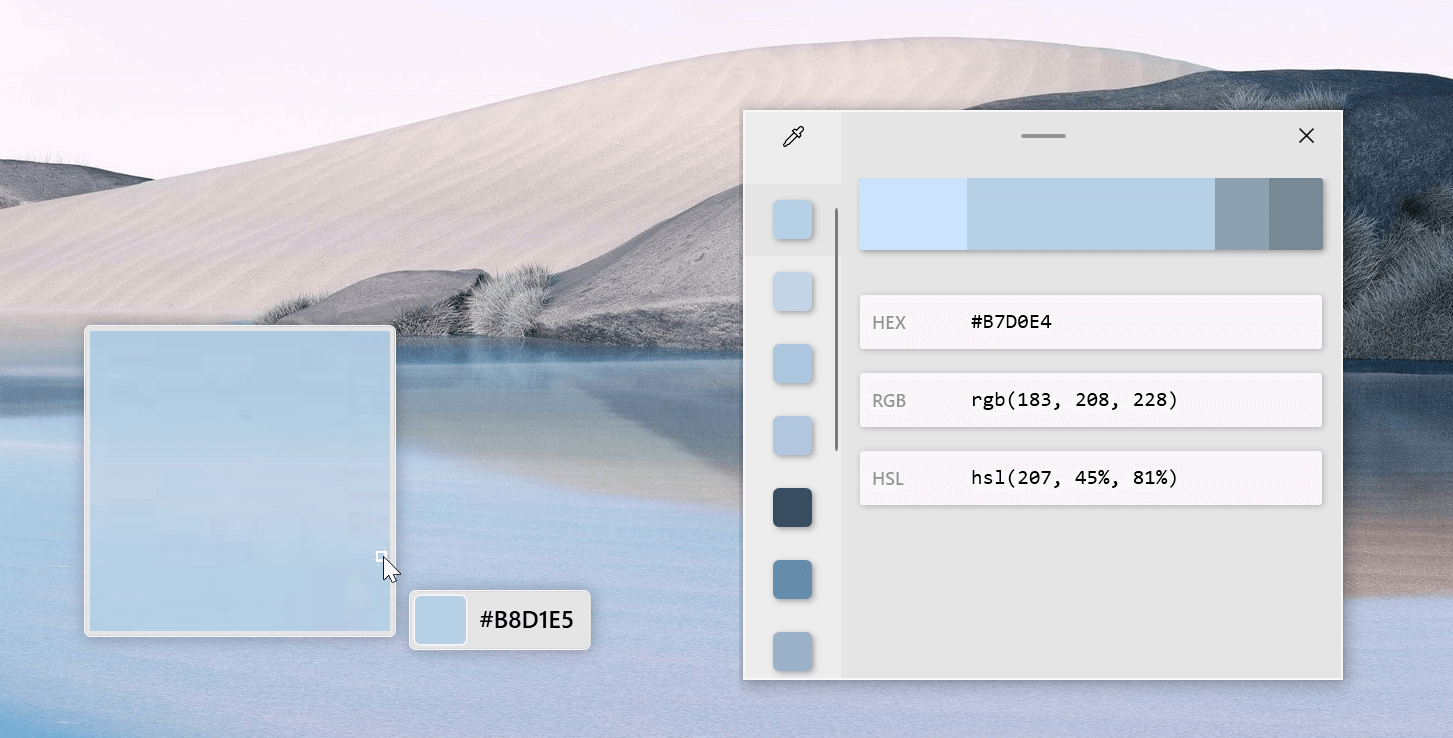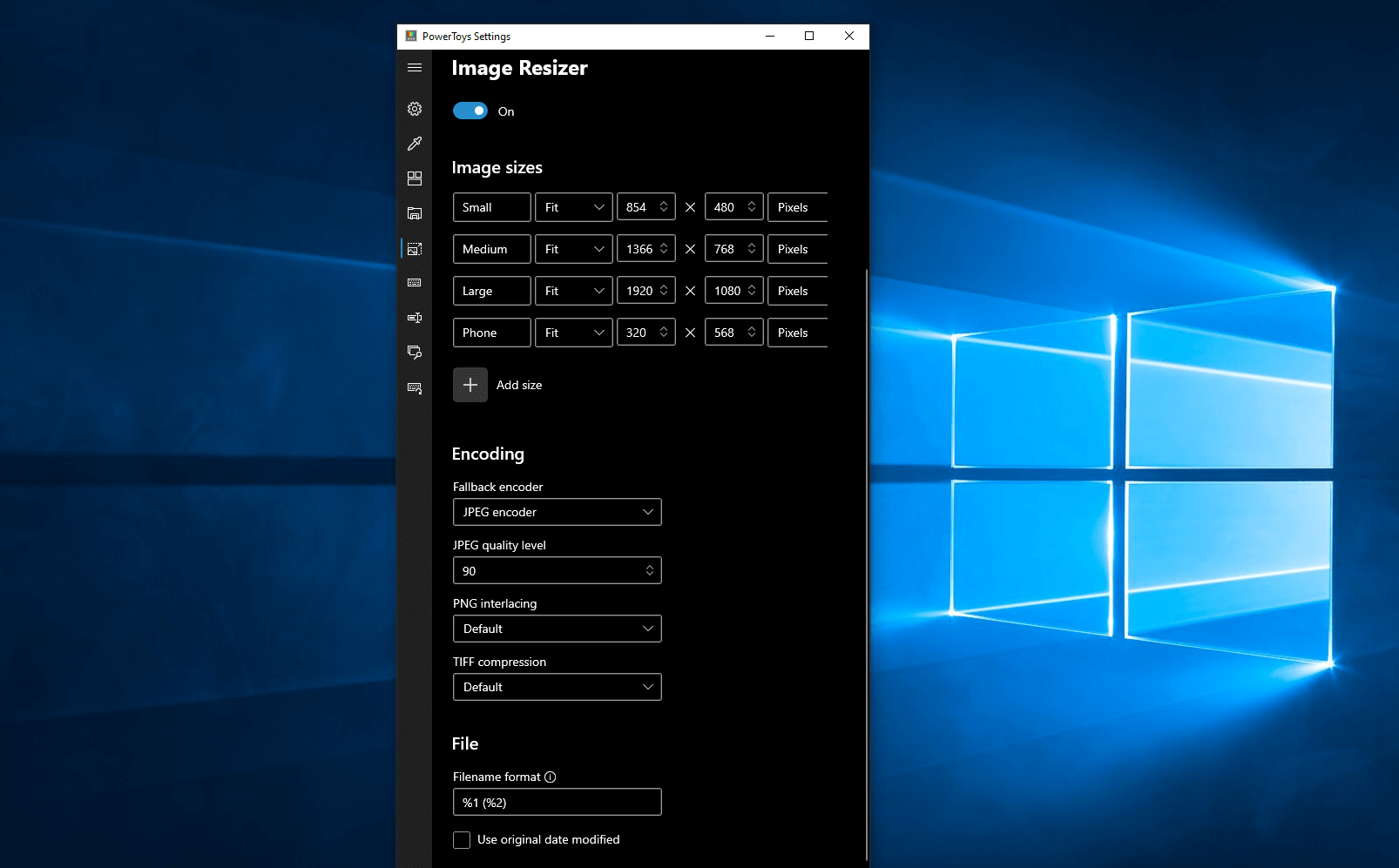Tiny App Tuesday #3 - PowerToys
Do you remember PowerToys from back in the Windows 95 days? Most people who remember it for a functionality called TweakUI where you can customize how Windows 95 looked and functioned. Unfortunately, TweakUI is long gone but a small team over at Microsoft has resurrected the idea of PowerToys for Windows 10. And what’s really good news is that some of these tools are ideal for people in the eLearning development industry.
Color Picker
Once installed you can take advantage of the colour picker tool. Using a simple keyboard shortcut you can activate the colour picker which allows you to use your mouse as an eyedropper to select and copy the exact HEX, RGB or HSL colour settings for whatever you click on. This saves me a bunch of steps when I need to capture a colour code from an image.
File Explorer
With Adobe Captivate version 2019 we now have the ability to import SVG images. Unfortunately, Windows doesn’t show you a thumbnail preview of SVG files before you import them. With improvements to File Explorer in PowerToys, you can now have a Preview Pane of SVGs. This is really helpful when you have a folder filled with SVGs and you’re not sure which is the one you are looking for.
Image Resizer
Probably my favourite feature as an eLearning designer is Image Resizer. If I’m building a course that will contain dozens or even hundreds of images I no longer have to load them up one by one in Photoshop to resize them before importing them into Captivate. Select all the files you wish to resize and right-click on them to select Image Resizer. You can make whatever adjustments you need and make the changes en masse.
Download PowerToys if you would like to add these and other functions to your Windows interface.